Many times we create a Google Play Store account but we want to log out for security. We will explain the process:
Log out from Google Play
- Go to your phone settings and scroll down to Accounts
- Look for Other Accounts from the list and tap on it
- Select Google to show all Google applications like Contacts, Google Drive, Gmail, and more
- Scroll down to the bottommost part of the screen and look for More, then click on it
- Click on Remove Account option of Play Store, and tap it again when promoted with the message “Removing this account will delete all its messages, contacts, and other data from your phone”
- Confirm the action by tapping OK when the pop-up message “Are you sure? Device protection features will no longer work appears
- Now, you will be asked to enter your phone security PIN or pattern. Enter or draw the pattern to complete the process
Note: Go back to your phone settings to see if the account has been successfully logged out. Go to Google Play Store and you will be asked for your email address to log in your Google Play Store account.
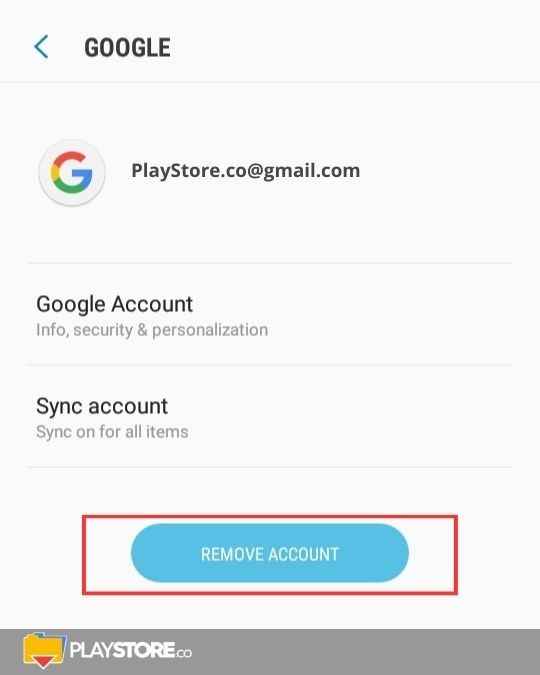
Log out by removing the account on your Android device
- Launch the Google Play app on your Android phone and tap your Google Play profile icon from the top right corner of the screen. The profile is a small circular image with your initial or photo displayed next to your name.
- Look for the arrow down or three dots beside your profile and tap Manage Accounts on this Device. Look for Accounts and Sync.
- Tap on Google to see all the accounts linked to your Android device.
- Tap the name or account you want to log out from the list.
- Click Remove Account or if Remove Account is now displayed from the list, click More.
- Tap Remove Account when prompted and confirm by clicking the option in the pop-up box.
Note: You are now logged out of the Google Play Store and your account is successfully removed. Removing your account means you will also be signed out from all other Google services.
Should you wish to log back in the future, you will need to provide the same credentials.
Log out from Google Play by Clearing Data
- Go to Settings and tap on Apps
- Scroll down and look for Google Play Store, then, tap on it
- Go to Storage and select Clear Cache or Clear Data
- Then, select Manage Storage then tap on Clear All Data
- Click OK when a pop message appears to confirm the action
- You are now logged out
What is Google Play Store?
Google Play Store is the application store of Android-powered devices that was developed and designed by Google. Here in this app, you can get a list of uncountable numbers of applications, games, and movies which you can download and install on your mobile phones or tablets. Mostly the apps are free but there are some apps and some of the best games which you need to buy from Google Play Store.
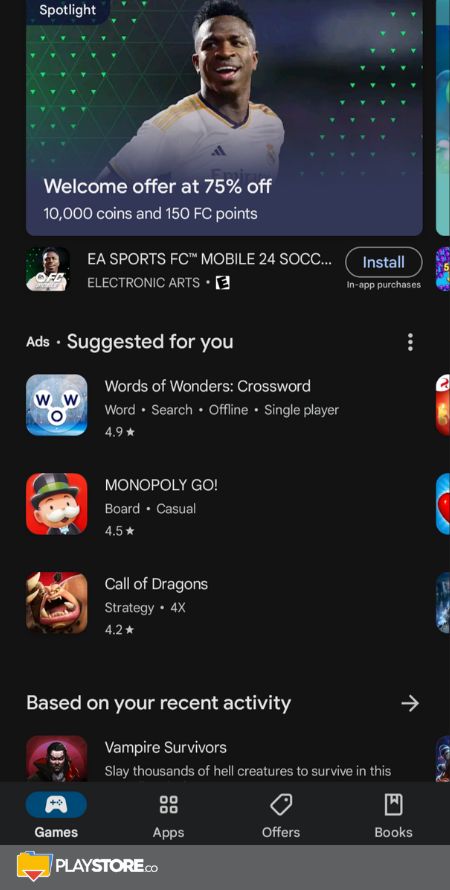
Why do we need to Sign Out from Google Play Store?
Google Play Store was formerly known as the Android market and can get this app free installed on any Android device. In 2012 this app was named Google Play. It can run on Android-powered devices Android TV, Chrome OS, wear OS as well as web too.
Many times you may have to log out from Google Play Store and the reasons are here. Due to the malfunctioning of the app, you may have to log out from it.
How to Sign out from Google Play Store?
There are generally three methods through which you can sign out from Google Play Store. The first method in this connection will protect all your contacts and other data from getting deleted.
First Method
- Firstly get to the ‘Settings’ of your Android phone through the menu list.
- Now you need to scroll down and you will find the accounts menu there to tap on.
- As you tap on it you will see a list of accounts on the screen. Since you want to delete the Google account from here you will have to select Google.
- Hereafter selecting Google click on the options button which is symbolized as three buttons at the top right corner of the device.
- Therefrom you will get two options namely Sync Now and remove the account. Now you need to tap on remove the account and can get signed out of the Play Store.
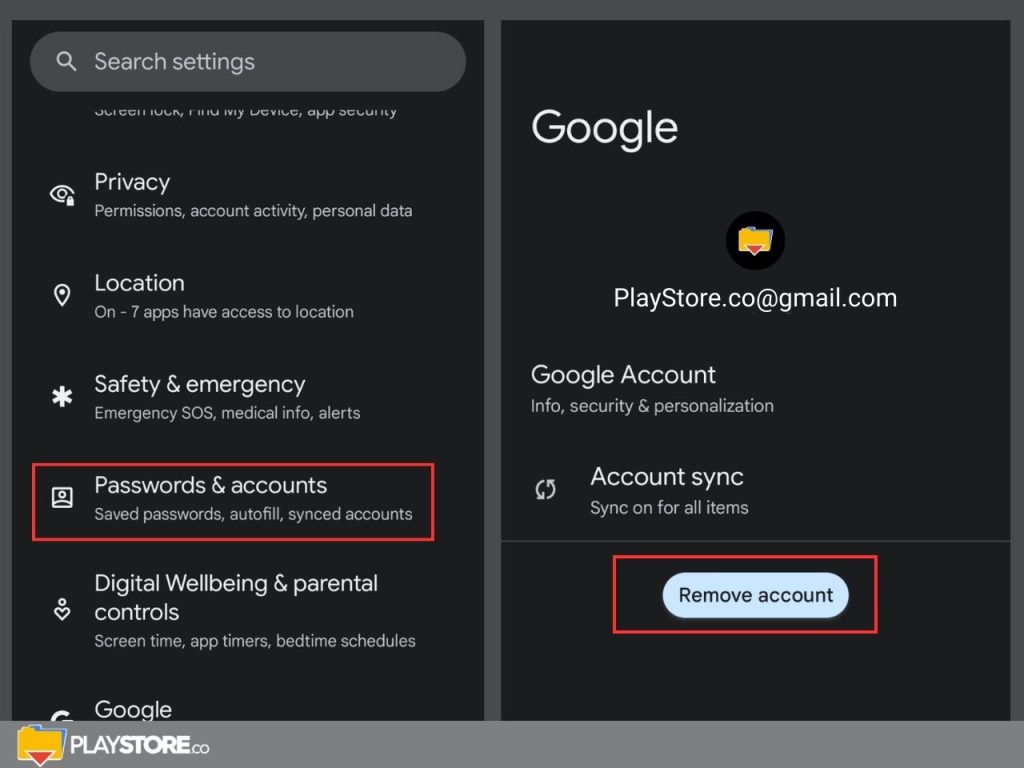
Second Method
If you are going to use the second method then you need to download a logout app. This process may delete all your contacts and data from your device.
- First of all, get to the Google Play Store and download the logout app from it.
- As you install it on your Android device you can now open it and tap on the Logout all accounts option.
- This will lead you to get logged out of all your accounts.
- Since this logout app doesn’t support WhatsApp and Viber both these accounts will be protected.
Third Method
The third method is for those who don’t have a remove account option in the device.
- Here firstly you need to switch off your phone and then you need to boot into recovery mode.
- If your device is a Samsung device then you need to hold the power key with volume up and home button so that you can boot into the secret menu now up boot loader screen and there you will get a list of options.
- Now use the volume button to highlight recovery and then you have to press the power button so that you can select it.
- This will lead your device to boot in recovery mode. Now use the volume key and select wipe data or factory reset and then press the power button to select.
- Here you will get an option to select yes delete all user data. As soon as you type on it all the data will delete it and now you need to select the reboot system to complete your task.
lxxrxsc
