Google Play is designed for Android devices only and not for standalone Windows powered computers. However, you can still download the Google Play store for your Windows 8 using an emulator.
What is an emulator?
An emulator can be software or hardware that enables the host computer system to behave like another computer system or is referred to as “ghost”. Through an emulator, the host computer system can run software to imitate the guest or other device.
An Android emulator allows you to set up Android apps downloaded from the Google Play Store on your Windows computer.
You can run a wide range of Android apps and games, especially if you prefer a larger screen and more accurate input since a computer keyboard provides more comfort and a natural position as you type.
Download Google Play Store using Bluestacks
Bluestacks is available in two versions, the Bluestacks 5 and Bluestacks 10. Bluestacks 5 allows you to download and install Android games and apps on your Windows computer. Installed apps can be played offline or even without the Internet.
Meanwhile, Bluestacks 10 is a cloud-based emulator. This means you can enjoy Android apps and games without the need to install them on your Windows PC. All you need is a strong Internet.
- To download, go to https://www.bluestacks.com/download.html
- Choose Bluestacks 10 or Bluestacks 5, whichever best suits your preference
- Initiate the download by clicking the Bluestacks 10 or Bluestacks 5
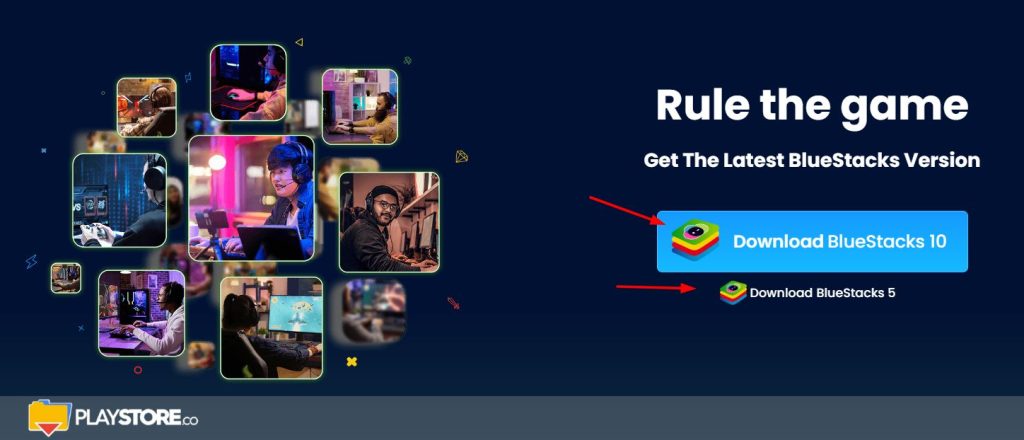
- Once the download is complete, click the .EXE file from the Downloads folder
- Click the Yes to launch the installer, click Install Now, and wait until the setup is finished
- Click the Complete button and Bluestacks is now installed and will launch automatically. But if not, go to the Start Menu and open the newly installed Bluestacks
- Look for the Google Play Store icon from the homepage. If not on the main page, look for the house icon, and click to be routed to the homepage
- Click the Google Play icon, the multicolored triangle icon. You will be asked to login to your Google account.
- Make sure to provide the correct username and password for the Google account you would like to use for the downloads.
- After the successful login, start looking for the games or apps you would like to add to your Windows 8 computer.
- Utilize the search bar at the top of the screen. Type the name of the app and tap the magnifying icon to start the search. App icons may appear in the drop down bar.
- Scroll down to see the list of suggested apps until you find the app you would like to install. Click Install below or right next to the app name to begin installing.
- Read the on-screen prompts. Click Proceed or Agree when prompted.
- Once the app is successfully installed, you can open it on the Google Play Store page or you can click the app’s icon on your My Apps tab.
What are the features of an emulator?
Emulators also have features that bypass app compatibility. In addition, most emulators offer customization for screen resolution and other device settings to suit your preference. Android emulators also improve productivity and gaming experience.
Task-related apps are more efficient when utilized on computers, improving your performance and productivity. Gaming-wise, emulators can amplify the gaming experience because of better hardware, bigger screen, mapping, and controller support.
Lastly, emulators are cost-effective. Instead of purchasing a high-end mobile device or adding an Android device, using an Android emulator allows you to easily download and install Android apps from the official Google Play Store.
However, not all emulators are created the same, and performance levels and features may vary. With that said, choose the one that best suits your preferences.
Google Play Download Using Nox App Player
- Visit https://www.bignox.com/ from your computer browser to download the latest version of the Nox App Player emulator
- Click the download button to initiate the download
- Open the Nox App Player to run the installation. Follow the rest of the instructions to complete the installation
Other Android Emulators
- Genymotion
- LDPlayer
- MEmu Play
- ARChon
Important tips to consider
- Selecting an Android emulator depends on the purpose and use. What will be the primary use of the emulator?
- Is it simply for personal use like installing games and apps on your computer or it is intended for developing and testing apps?
- Performance is another important factor to think about. Will it run smoothly on your equipment? Is it compatible with your Windows 8 computer?
- Consider the emulator’s features, it should have attributes that are important to you, for example, keyboard mapping, screen recording, etc.
- Is it user-friendly? So you won’t have a hard time navigating the interface. Also, your choice of Android emulator should have regular updates to ensure compatibility with Android updates.
Lastly, check if it is free or paid, and if it is safe and trustworthy. Being cautious will protect your computer from viruses and security risks.
Can I download playstore on Windows 8?
- Google play store for windows
- Play Store for PC Windows 7 (Download .apk File free)
- Play store Download for PC Windows 10
How can I download Google Play Store app on my PC?
How do I download Play Store?
The Play Store app comes pre-installed on Android devices that support Google Play, and can be downloaded on some Chromebooks.
Find the Google Play Store app
- On your device, go to the Apps section.
- Tap Google Play Store .
- The app will open and you can search and browse for content to download.
How can I download Google Play Store on my PC for free?
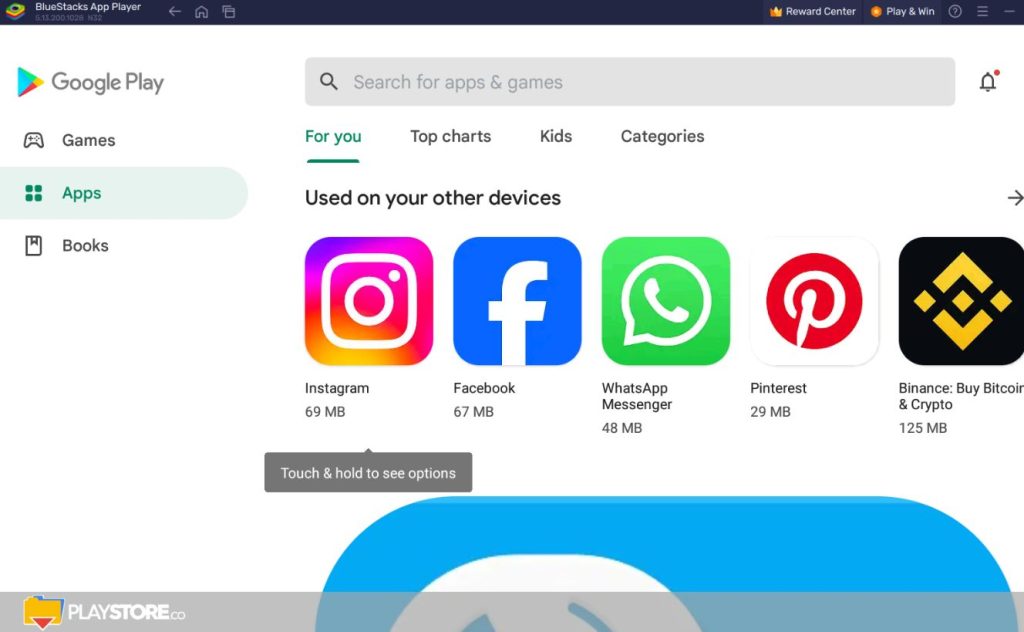
- Download and install BlueStacks.
- Snap Google Play Store over the screen.
- Download the apps and games you’re keen on.
- Tweak the controls or utilize the implicit default controls.
How can I download Google Play Store on my PC without BlueStacks?
Is it illegal to use BlueStacks?
Is BlueStacks a virus?
Is BlueStacks free or paid?
BlueStacks App Player
The software’s basic features are free to download and use. Advanced optional features require a paid monthly subscription. The company claims the App Player can run 1.5 million Android apps as of November 2019.
Is NOX better than BlueStacks?
How do I make NOX run faster?
- Reconfigure CPU and RAM Assigned to NoxPlayer.
- Upgrade graphics card drivers.
- Switch to the high-performance processor.
- Clean up disk space.
- Disable antivirus software.
- Download the latest version of NoxPlayer.
Is NOX safe for PC?
Which is the safest emulator for PC?
- Bluestacks. When it comes to Android emulators, Bluestacks is our first choice.
- MEMU. If you are looking for Bluestacks alternatives, MEMU is the best replacement.
- Nox App Player. If you like MEMU, you also should try NoxPlayer.
- AndyRoid.
- GenyMotion.
