Do you want to download Google Play Store for your Windows 10 computer? Here are the steps that you can follow to make the process easier:
Downloading Google Play Store Using BlueStacks
The easiest way to download Google Play Store on your Windows 10 computer is to use an emulator, which will mimic your Android system to enable you to download and use apps that are only available for mobile devices.
BlueStacks is the most popular emulator out there because it’s easy to install and very efficient when used for Windows computers. To install this program, follow these steps:
- Go to the BlueStacks website. There, you can see links where you can download the BlueStacks 5 or BlueStacks 10 program depending on which would fit your computer. Just click on the link and the download should start right away.
- Most people download BlueStacks 5 since it’s the standard emulator and would let you download apps and games that you can use without the need for an internet connection.
- BlueStacks 10, on the other hand, is a cloud-based emulator that needs internet connection for you to download apps and games.
- Once the download is done, find the installer setup file on your Downloads folder, click that file and click “Install Now” from the prompt.
- The download process should start right away, and it may take a few minutes since the file is big.
- You will receive a prompt that the download is done, and you’ll also find BlueStacks on your desktop. From here, you can visit the program and find the Google Play Store app.
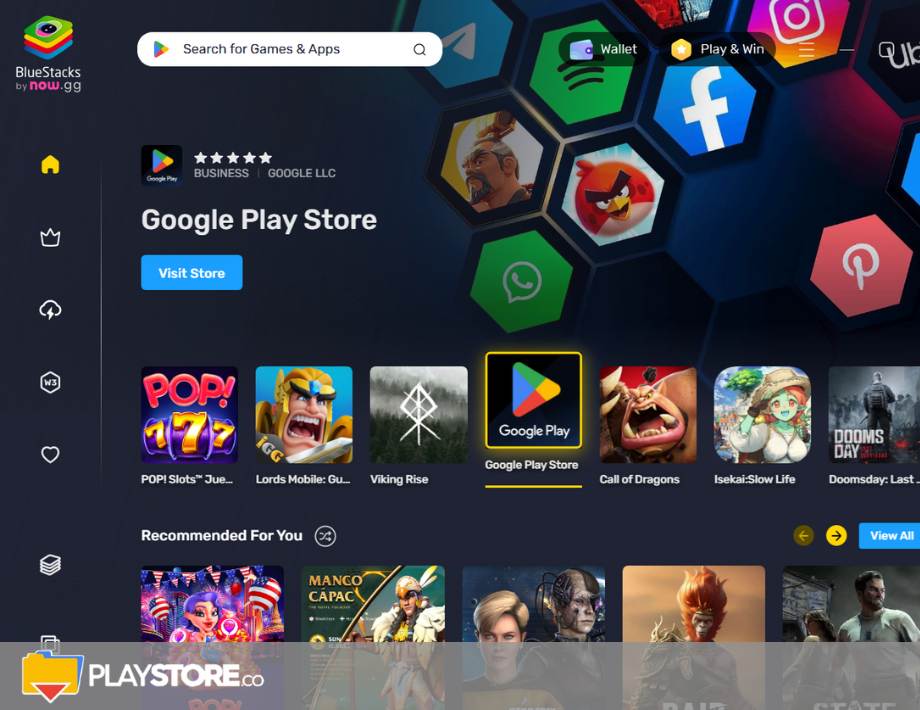
- Sign in using your Google account and you can already start downloading the apps that you like from the store.
- If you’re ready to start downloading apps, just go to the Google Play Store, search for the app that you want to install and click it.
- Click “Install” and you should see the app being downloaded on your BlueStacks emulator.
- If the app needs specific permissions, click “Accept” and the download will continue. You should be able to see all the apps your downloaded on the “My Apps” tab on BlueStacks.
- If you downloaded an APK file from the Google Play Store, you can install that file on BlueStacks by clicking the “Install APK” button on the right side of the Menu, choose the APK file that you want to install and Click “Open”. Once it’s done downloading, you should see the file on BlueStacks and start using it.
With these simple steps, you can easily install Google Play Store on your Windows 10 computer and start enjoying your favorite apps on a bigger screen.
Can I download Google Play on Windows 10?
How do I download Google play games on Windows 10?
How do I download Play Store?
The Play Store app comes pre-installed on Android devices that support Google Play, and can be downloaded on some Chromebooks.
Find the Google Play Store app
- On your device, go to the Apps section.
- Tap Google Play Store .
- The app will open and you can search and browse for content to download.
How do I install PlayStore on my phone?
How do I download app?
- Open Google Play. On your phone, use the Play Store app .
- Find an app you want.
- To check that the app is reliable, find out what other people say about it. Under the app’s title, check the star ratings and the number of downloads.
- When you pick an app, tap Install (for free apps) or the app’s price.
Why can’t I download an app?
Is Google Play Store app free download?
What can I use instead of Google Play store?
- Amazon App Store for Android. Amazon is Google’s biggest competitor.
- GetJar. GetJar is one of the oldest available website to offer thousands of android apps and games for free.
- Mobogenie.
- SlideME.
- F-Droid.
- Aptoide.
- Uptodown.
- APKUpdater*
