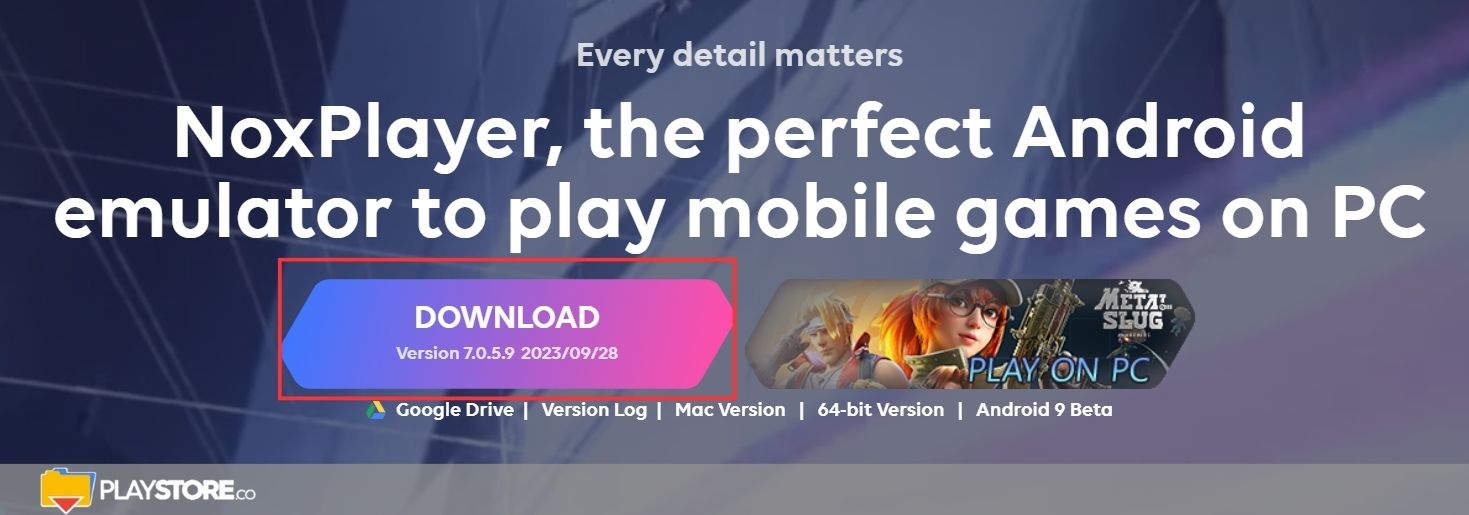If you’re planning to download Google Play Store on your Windows 7 computer, you have the option to use an emulator or an SD card.
Here, we take you on a step-by-step process of downloading the Play Store on your PC.
Downloading Play Store on Windows 7
Before we talk about how you can download Google Play Store on your Windows 7 PC, here are some of its benefits:
- It allows you to download or install any app that you like on your PC, so you can enjoy using it on a bigger screen.
- You have access to millions of apps, the best games and other related services that you can use for productivity, entertainment and even education.
- You can easily rate and give reviews on the apps that you use to help other users decide on which apps would be useful for their needs too.
Using BlueStacks
The first and most popular method for downloading Google Play Store on Windows 7 is by using an emulator, which is essentially a type of program or software that mimics the behavior of another system, in this case a mobile phone.
Since Google Play Store is designed to work only on mobile devices, using an emulator will allow you to download the app on your Windows 7 PC. Here’s how to do it:
- Choose an emulator. There are many options that you can find but most people go with BlueStacks since it’s fast, reliable and easy to download.
- Get started by downloading BlueStacks on your computer. Once the installer is downloaded, click the .exe file and run it. Just follow the instructions prompted by the installer and wait for the process to finish. Once the file is installed, you can sign in using your Google account.
- Once you’re logged in Play Store, go to the BlueStacks homepage and search for Google Play Store.
- You’ll find the app on the page and click “Install.” After a few minutes, Google Play Store should be ready to use on your Windows 7 computer. You just need to open it and download all the apps that you want like you would in your mobile phone.
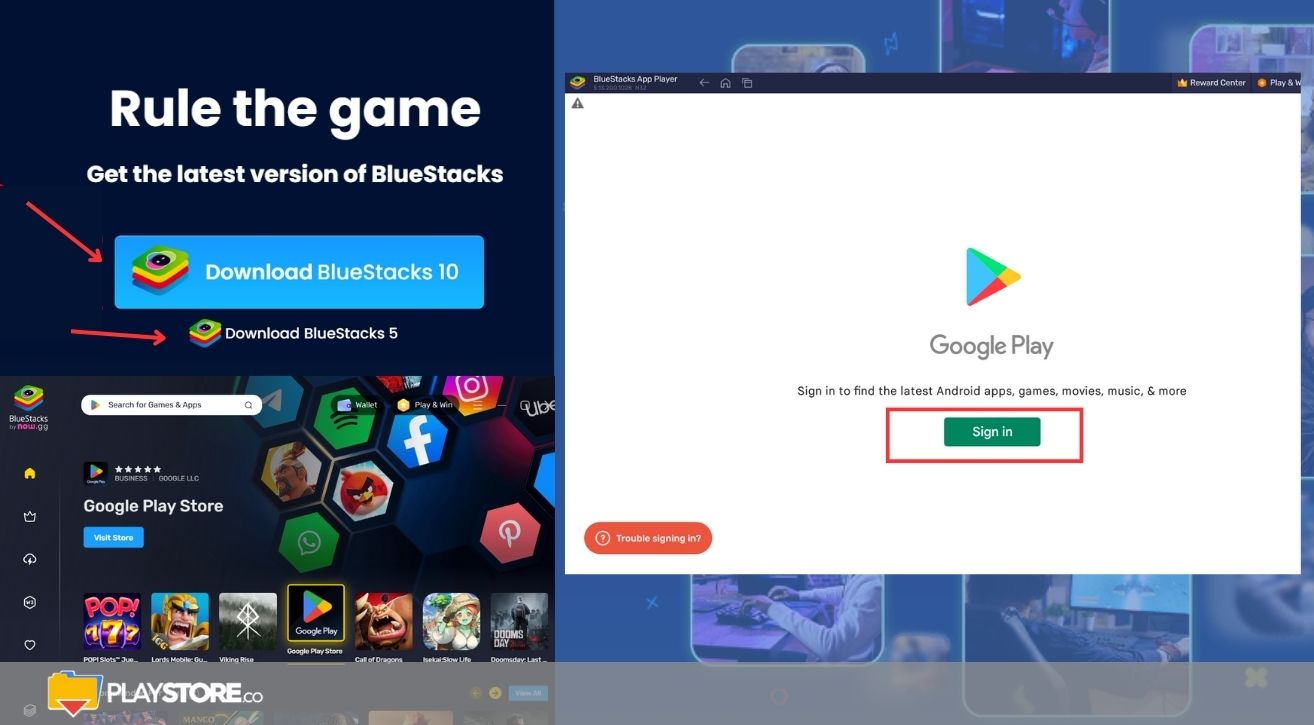
Using LD Player
Another method that you can use in downloading Google Play Store on your Windows 7 is by installing the LD Player app. Here are the steps:
- Start by downloading the LD Player app on your computer. Find the file and install the app on your PC by following the instructions of the installer. It may take a few minutes to install this because it’s a big file, but you’ll get a prompt once everything is finished.
- Open the LD Player app on your computer and sign in using your Google account. Once you’re logged in, search for the Google Play Store icon on the main dashboard and you can start using it to download your favorite apps.
By following these steps, it would be easier for you to download and use the Google Play Store on your Windows 7 computer.
Can I download Google Play store on Windows 7?
How do I install Google play games on Windows 7?
How can I download Google Play Store app on my PC?
How can I download Google Play Store on my PC for free?
- Download and install BlueStacks.
- Snap Google Play Store over the screen.
- Download the apps and games you’re keen on.
- Tweak the controls or utilize the implicit default controls.
How can I download Google Play store on my laptop without BlueStacks Windows 7?