Installing YouTube application on our mobile phone can be a challenge. You can listen to music, download videos and watch movies. Here we show you how you can do it from the Google Play Store. Also downloading the .apk file.
Download Youtube from Play Store mobile
- Ensure that your device is connected to the Internet. Then, go to your home screen to locate the Google Play Store app.
- Open the Google Play Store and tap the search bar at the top of the screen. Type in “Youtube” and then the magnifying icon to a initiate search.
- Tap YouTube app icon from the search results. It should be the official YouTube app developed by Google LLC.
- On YouTube app page, tap on the Install button to start downloading the app.
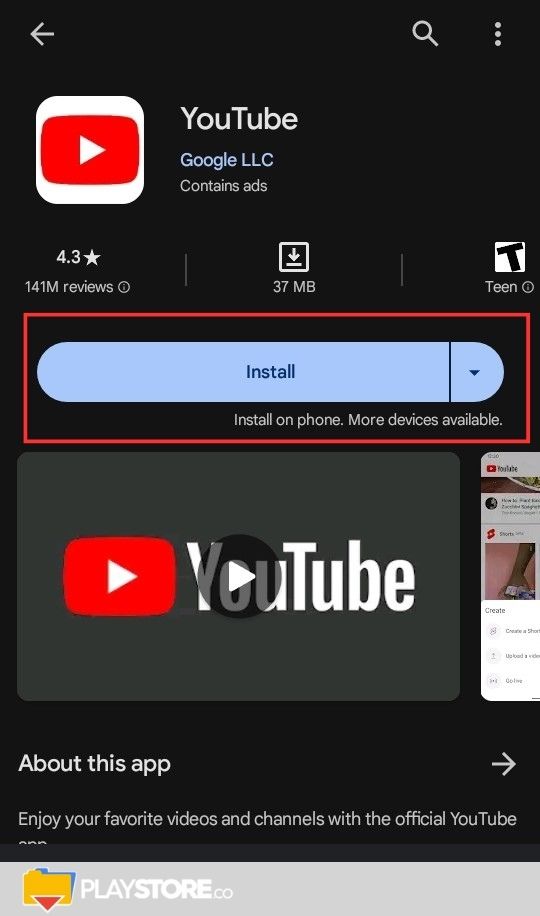
- Pop-up messages will appear on your screen as YouTube app will be asking for permissions before download and installation.
- Certain permissions include access to your device’s camera, contacts, and storage. Just tap Accept if you are comfortable provisioning these permissions to proceed.
- Google Play Store will prompt you to sign in to your Google account with your password.
- Or if logged in Google with multiple accounts, you will have to choose which account to use for the download.
- The app will begin downloading and progress can be tracked through your notification bar or from YouTube app.
- Once the installation is complete, you can launch YouTube app from the Google Play Store. Alternatively, you can go to your home screen and find YouTube icon.
- Tap it to start watching clips or streaming movies, music, and more.
YouTube app download from Google Play website
- Visit the Google Play Store website from your Internet browser.
- Sign in to your Google account with the credentials you want to use or to the same Google account linked to your Android device.
- Tap the magnifying icon at the top right to reveal the search bar. Search “YouTube” and wait for the search results
- Click on the search result that corresponds to the correct app you want to download
- On YouTube app page, look for the Install option, and then click on it
- If you have more than one device, a prompt message will ask you to choose to which device you would like to send the app. Check the correct device from the list and tap on it.
- Now, click the Install button for YouTube app to be remotely installed on your preferred device.
- Wait for the download to complete or see the notification.
- Once the installation is finished, go back to your home screen to locate YouTube app.
- Tap it to open and start streaming.
How do I install YouTube on Play Store?
You can download YouTube app on Google Play. Visit the Google Play Help Center to learn about managing Android app downloads from Google Play. Note: The app will only work on phones or tablets running Android version 4.0 and above.
How do I install YouTube app?
How to download YouTube on Android
- Open the Google Play (or Play Market);
- Type YouTube in the Search section;
- Tap the app icon to open its page;
- Tap the Buy button;
- Complete the purchase;
- Tap on Install.
Is YouTube app free to download?
You can use YouTube on most available platforms. You can get YouTube on Android and iOS by clicking on this website’s Free Download button. Mobile devices make it easy and quick to download and install the app for free.
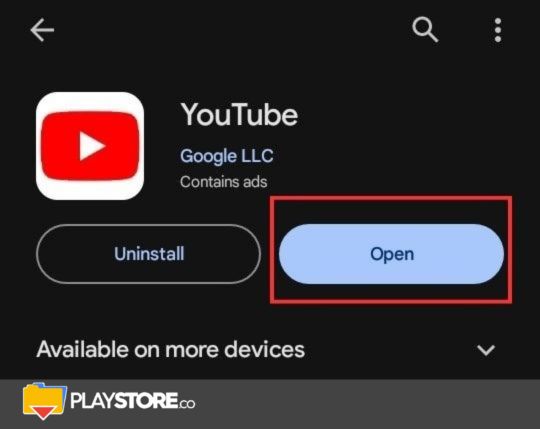
How do I download Play Store?
The Play Store app comes pre-installed on Android devices that support Google Play, and can be downloaded on some Chromebooks.
Find the Google Play Store app
- On your device, go to the Apps section.
- Tap Google Play Store .
- The app will open and you can search and browse for content to download.
How do I install PlayStore on my phone?
How do I reinstall Google Play Store app?
Reinstall apps or turn apps back on
- On your Android phone or tablet, open Google Play Store .
- On the right, tap the profile icon.
- Tap Manage apps & device. Manage.
- Select the apps you want to install or turn on.
- Tap Install or Enable.
Is Google Play Store app free download?
With Google Play Store, you can download free Android games, apps, and music on your phone with ease. Since it acts as a full-fledged entertainment hub, you won’t have to look for any other app market.
How can I update my Google Play store?
Update Android apps manually
- Open the Google Play Store app .
- Tap Menu Manage apps & devices.
- Apps with an update available are labeled “Update available.” You can also search for a specific app.
- Tap Update.
How do I unlock my play store?
By clearing the data and cache from Google Play Store and Google Play Services, you will be able to return to your apps, restart the Google Play Store and install any apps you wish. And that’s it! You now know how to unblock Google Play Store and access great apps, such as HMA! Pro VPN for Android!
Can you reset Play store?
Clear cache and data from Google Play services
On your Android phone or tablet, open your Settings app. Tap Google Play services. Tap Storage or Storage and cache. Clear cache.
Can you lock Play store?
The first thing you can do before you hand over a new Android device to your child is turn on the parental controls within the Google Play Store. This will allow you to restrict access to various apps, movies, TV shows, music and books based on your selections. Next tap “settings” and then “Parental controls”.
What is the password of my play store?
The Play Store password is usually your Gmail password, of course, when you sign up your account with your Gmail. For your convenience, I summarize the steps to reset your Google Play/Gmail password: Go to https://www.google.com/accounts/recovery and select ‘I don’t know my password‘, and then follow the instruction.
Other articles that may interest you:
- How to get Zedge on Play Store (Download app)
- What Is Pandora Play Store?
- Playstation play store
- Tiktok play store
How can I open play store without password?
On your Android phone or tablet, say “Hey Google, open Assistant settings.” Or, go to Assistant settings.
Visit account recovery if you don’t remember your password.
- Open the Google Play Store app .
- Select Settings. Purchase authorization.
- Choose a setting.
- Follow the on-screen instructions.
