Error codes are very common in computing and to make the errors universally understandable, they are marked by some codes. These codes are known as error codes and there are different error codes for different system errors.
Why Error Codes?
Error codes are basically 4 digit codes that define that something is not going as per the direction.
- The error codes were formed to make the user, as well as the developers of different programs, understands the particular problem that is existing.
- It may happen that some of the users can’t describe the exact problem or they can’t recognize why the problem is occurring.
- The error code is the mark through which the developers can understand the potential problem.
- There are different error codes for different problems and all of them have different procedures to fix.
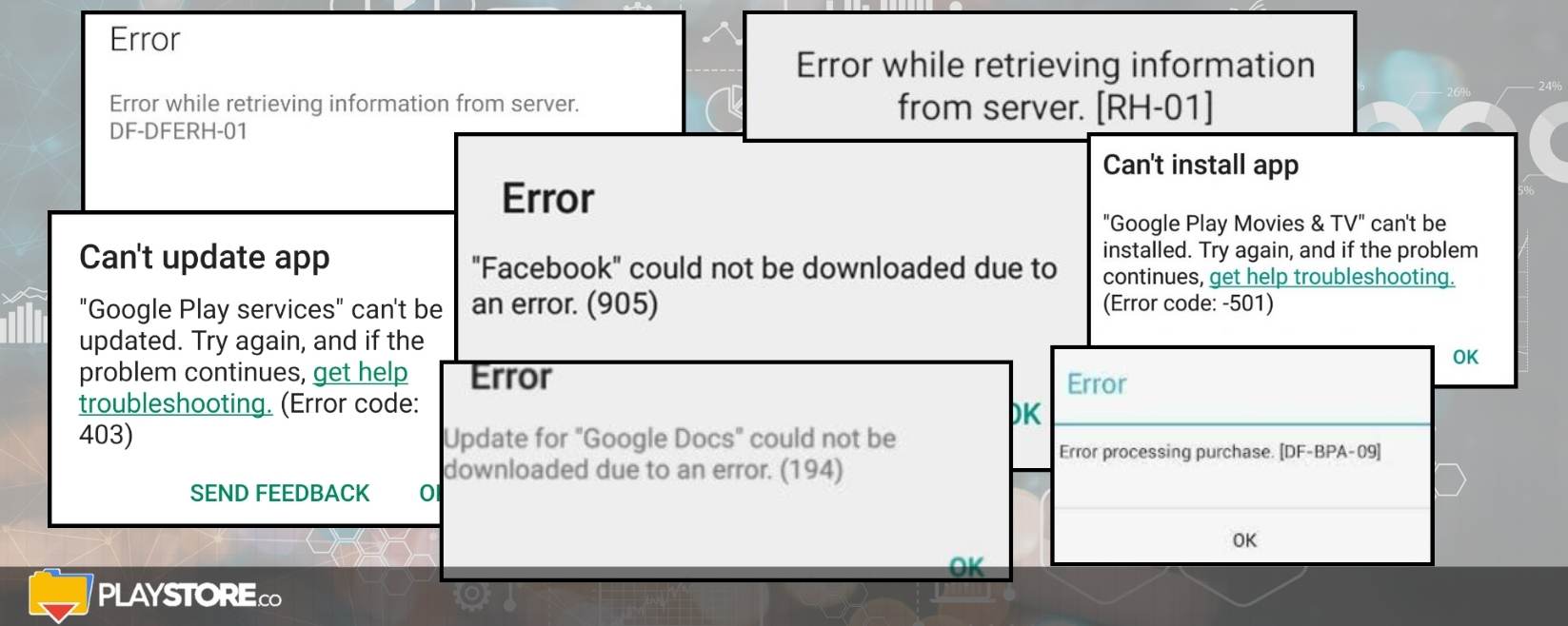
Other articles of interest:
Some Common Error Codes
Most people commonly face some of the error codes that appear to almost everyone while using the Google Play Store. Here these error codes may refer to connectivity issues; space issues in the device or maybe licensing issues too. Here in this article, there will be some error codes that we commonly face and their solutions.
- Google Play Store Error DF-BPA-09
This particular error code refers to ‘Error Processing Purchase‘. Mostly when we try to download any app from Google Play Store, we see this error code.
- To fix this error code, you need to get into the “Settings” option and fix the necessary things.
- As you will get into the “Settings” option, you will have to tap on the “Apps” or in some devices it may appear as “Application Manager”.
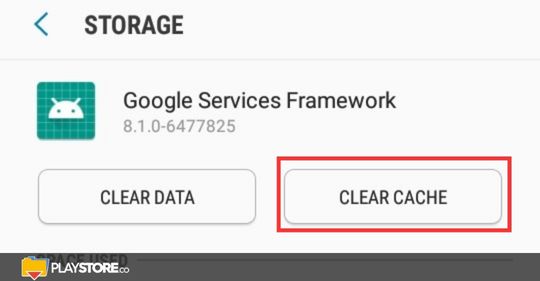
- Now you have to swipe to the “All Column” option and get into it. There you will have to scroll down until you get the option “Google Services Framework”.
- Now after selecting this, you need to tap on “Clear Data” and then you have to tap on ‘Ok’. In this way, you will be able to fix the problem referred to by Error DF-BPA-09.
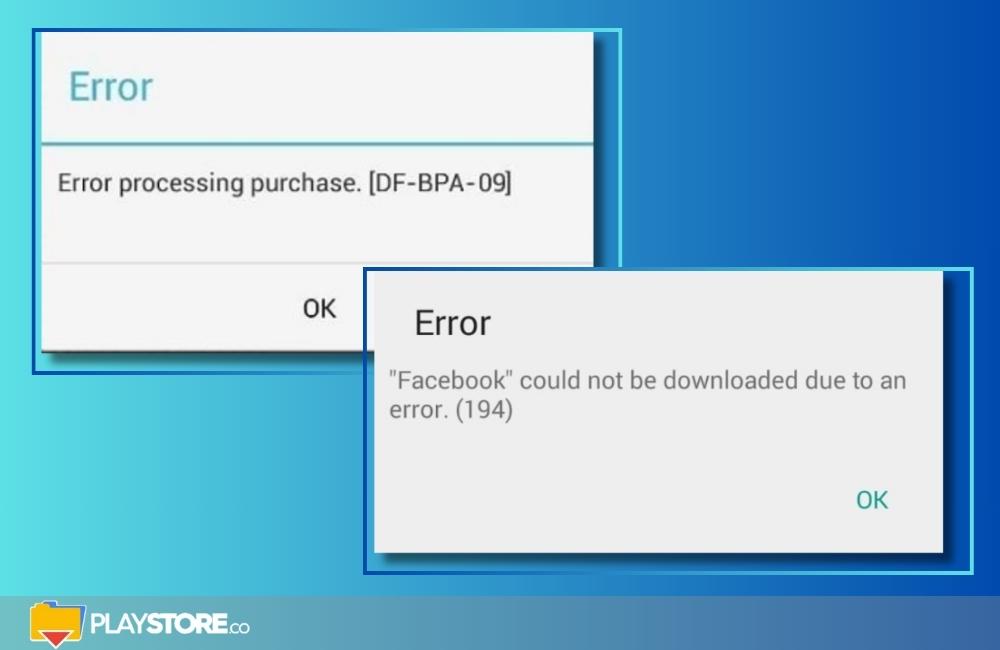
- Google Play Store Error Code 194
This error code refers to the problem during downloading the games and apps from the Google Play Store app. This may occur due to the problem of low memory space or overloaded cache files in the background.
- To fix this problem, you have to go to the “Settings” option and then to “Application Manager” or “Apps”.
- Now as you get into Apps, you need to scroll across to “All”. As soon as you will tap on ‘All’, you will get to the “Google Play Store” option.
- Now after tapping on the “Google Play Store” you will have an option “Force Stop” to tap on. Next, you will get the “Clear Data” button to tap on.
- After you get out to the home screen you have to repeat the steps again and similarly get to “Google Play Services”. Therefrom you have to clear the data and the cache files to start the downloading function uninterrupted again.
