Google Play Store is the official app store of Android which was developed by Google. When it was launched for the first time, it was known as Android Market but after some years it was renamed as Google Play Store.
What Is a Tablet?
A tablet is a device between a smartphone and a laptop. This device makes all the facilities of a smartphone as well as a laptop together. It helps you to receive calls, send messages as well as use different apps.

On the other hand, you can use this device to develop MS Office Contents along with other functions that people generally do through a PC. The tablets also run on operating systems like Windows, Android as well as iOS, Amazon Kindle Fire, and so on. Thus you can easily use the Play Store app from your tablet.
How to Download Play Store on a Tablet?
If your tablet runs on Android, then you need to just download it by following the steps here.
- First of all, you need to check if the Play Store app is pre-installed or not. If not then you need to download it from the web.
- To download the app from the web first of all you need to allow the installation of files from unknown sources.
- Get to the settings menu of your device and scroll down to get the security option and tap on it. Now it will show you an option as unknown sources where you will have a check box to tick. Now your device is ready to download Play Store from the web.
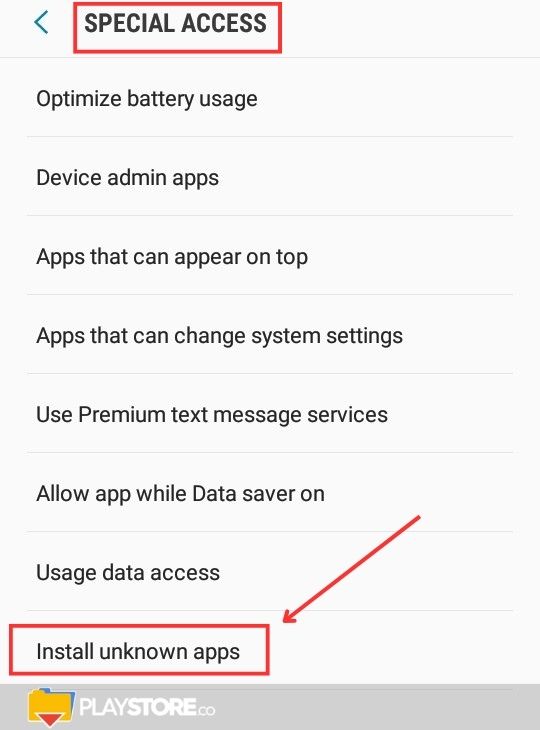
- Get to your web browser and type to get APK files. Most of the Android files are packaged in these APK files and you need to check the authentication of the source.
- As the downloading is complete, you need to tap on it so that you can get the contents inside the file. A warning pop-up will appear saying that one of your system programs will be replaced. Then you have to tap on “OK”.
- After that, tap on install so that the installation function can get initiated. As the installation function is complete, you will get Google Play Store there and ready to use it.
- When you will open the Google Play Store app it may ask you to Log In. you will have to provide your Google ID and password to log in and then start browsing for different apps.
