What Actually Is Google Play Store Error Code RH01?
There are different error codes through which you can identify the actual problem that you are facing. Sometimes it may happen that someone isn’t able to describe the problem properly and thus they can’t solve it.
- The technical experts can’t advise them properly due to this. In this connection, it is important to code the problems in a universal coding system where the technical executives can understand the exact problem from the code.
- Here Google Play Store Error Code RH01 refers to the problem in which the application can’t retrieve data from the server. It often occurs while the server is down due to some reason.
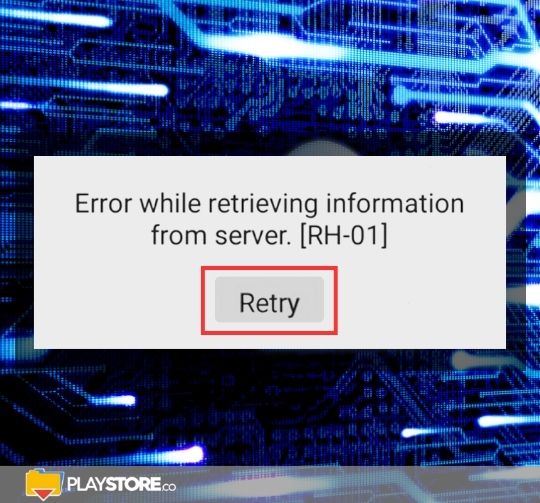
- Many a time due to poor internet connectivity, you can’t connect to the server as well. Thus you can identify the problem through this error code actually.
- It gives you the option of retrying time and again. As and when the device will get connected to the server the problem can get solved.
- But if the server is not down or there is no issue with the internet connectivity, then what should you do to get rid of this problem? Here in this article, you will get the solution.
Other articles of interest:
Solution Step by Step
An error code is nothing but a universal code that marks the kind of problem the user is facing. To fix these problems, there are different ways. You just need to know the right pathway to get rid of them.
- First of all, you need to get to the “Settings” option of the device. Here you will get options to change and alter settings of different apps as well as functions of your device.
- Now you have to scroll down to get the “Apps” option or the “Application Manager” option and tap it to get into.
- The third step will be scrolling down to the “All” option and there you will get names of all the apps that you have installed on your device. The apps that were preinstalled also will be there. You can change their settings also as per your requirement.
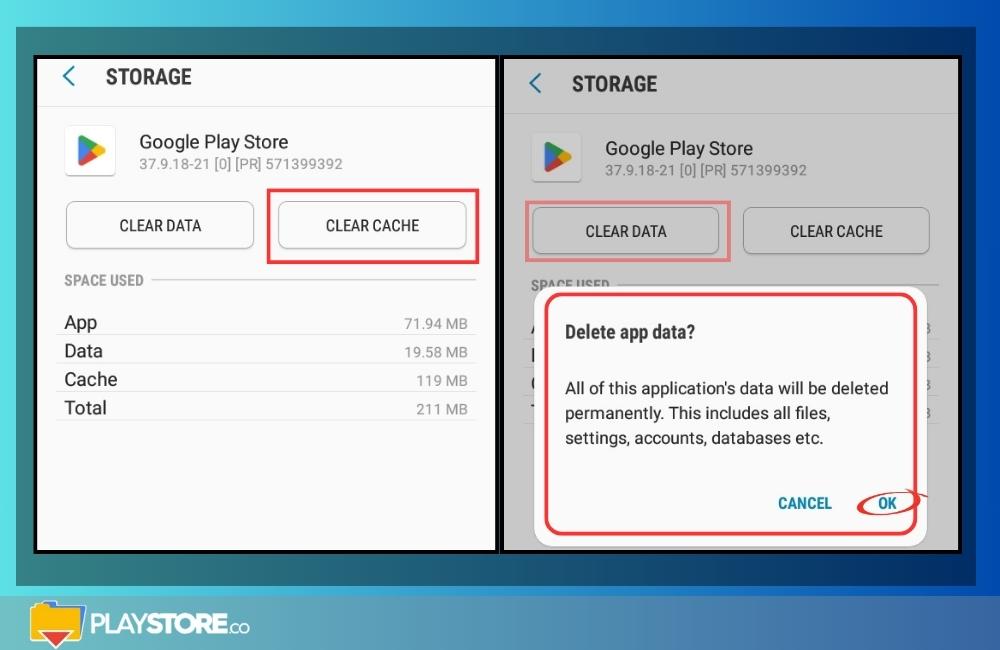
- Now from the list of all these apps, you need to select the “Google Play Store” app and tap on it. Now as you tap on it, it will give you options to “Clear Cache”. You have to open the “Clear Cache” option and delete all the cache files.
- Again you need to get back and tap on the “Clear Data” option. This will delete all the temporary files present there.
- Another solution to this problem can be removing the Gmail account from your device and signing in again with it. This also can solve the problem as well.
